- Toolbar
- Navigate to Different Positions
- Menu
- Save
- Ground Tools
- Measurements
- Comment tool
- Building
- Importing Blueprint
- Import Buildings from Map
- Import from IFC
- Manual
- Rectangle
- Polygon
- Cylinder
- Roof
- Material and Components
- Component Menu
- Custom component folders
- Material List
- Scaffold quantity
- Scaffolding settings
- Distance to Wall
- Max Beam Level
- Bay Length
- Bay Width
- Frame Height Interval (m)
- Platform Interval (m)
- Planking Material
- Console Positions
- Guard Rail Positions
- Diagonal Positions
- Anchor Positions
- Height of Fall Protection
- Initial Component Variant
- Clothing
- Fall Protection and Fall Protection Net
- Add Bay Dimensions
- Add Bay Measurements
- Building Scaffolding
- Manual Mode
- Scaffcalc Auto
- Balconies
- Stairs
- Integrated Access Ladder
- Loading bays
- Passage Scaffolding (Stockholmsställning)
- Hoists
- Bridging Bay
- Box-Mode
- Component-Mode
- Remove Components Manually
- Remove Several Components at the Same Time
- Replacing components
- Add components
- Meadow house
- Corners
- Dividing and connecting bays
- Copying objects
- Export IFC
- Share projects
- Help and Support
Toolbar
The toolbar is located at the top of the drawing tool. Here, you'll find the "Select" option, which allows you to choose the object you want to modify. The shortcut for "Select" is the S key. You can also press Escape to exit a function, and then select the object you want to adjust.
This is also where you decide what you want to do—whether you're working with different types of terrain, buildings, or scaffolding.

Navigate to Different Positions
To the right of the 3D tool, you'll see a turquoise, pink, and purple navigation figure. You can click on different positions to, for example, move to the top view.

Menu
At the top of the page, you'll find a hamburger menu. This menu includes functions like undo, zoom, and save. There are also shortcuts for these functions, which you can find here.

Save
Your project is automatically saved every 30 seconds, but if needed, you can also manually save the project.
Ground Tools
The Ground Tool icon allows you to choose between flatground or sloping ground when building, for example, meadow houses. After setting the land, you can adjust its size, slope, and height by selecting the object and using the settings on the right side.

Measurements
You can use this feature to add measurement lines to your project surface. To hide these lines, simply click on the eye icon in the list on the left side. Once you’ve added the desired lines, press the Esc key to exit the function.
Comment tool
To make communication easier, Scaffcalc includes a comment feature. You can place comments anywhere in the 3D environment. Others with access to your project can respond by clicking the icon that appears in the project. You'll see who made the comment by the initials that show up on the drawing board. You can choose whether your comments should be visible to external parties or only internally by selecting either private or public.

Building
Importing Blueprint
The Import Blueprint feature allows you to upload files, such as a floor plan, to use as a template for your building structures. You can also load a facade drawing, rotate it upright, and start from there. More information is available here. Scaffcalc supports PDF files for this function.

Import Buildings from Map
The Import from Map feature is a great option if you want to quickly get a building and start your project. Simply enter the address of the project location, select the building you want, and click “Use Building.” You can also hold the Shift key to select multiple buildings at once. If you know that the wall is straight, or if it doesn’t matter for your project, you can click on the pink dots and remove them. That way, your wall will be straighter. That’s an advantage, for example, if you’re planning to use Scaffcalc Auto.

Import from IFC
Under the House Type menu, you’ll find options for “Import from IFC”. Scaffcalc supports IFC models, allowing you to upload your model and use it as the basis for building scaffolding. To improve performance, we recommend cleaning up your IFC file by removing unnecessary layers before uploading.
Scaffcalc reads your file and you can’t do any changes inside Scaffcalc. Sometimes the data is incorrect, and the house ends up above the ground. In that case, click on the file and move it to the zero point. If the file is very large, loading may take longer.
If you can’t find the file: zoom out and rotate the view. The file is there, but incorrect coordinates place it in the wrong position.
Once you’ve located the model and moved it to the zero point, click “Generate polygon”. This will create a building body based on the model’s outer lines and ground, which the scaffolding can snap to. If you skip this step, you’ll have to place the scaffolding manually.
If the file has different buildings in different layers, you can move your IFC-file down to the next layer and generate another polygon. Then move the new building body up to the correct position. When you can see the house bodys that you have created with polygon, you can snap your scaffold on it.
When you’re satisfied, you can hide the polygon in the left-hand list. This gives you a more realistic 3D drawing with your IFC file and scaffolding. With a bit of practice, it can look really impressive!
IFC files are more advanced and require both a proper file and some practice.
Manual
In manual mode, you have full control to draw exactly how you want. There are several methods to achieve this.
You can coloring your buildings and roofs to make your design even clearer. This setting is located on the right-hand side, where you also make adjustments to the building's dimensions.
Rectangle
The rectangle tool is the easiest way to draw building structures, and you can also add a roof to them. You can draw multiple rectangles with different heights and sizes as needed. You can place buildings on top of each other to create multiple floors.
Polygon
The polygon tool is ideal for houses with many angles and corners. Place a point, then drag to your next desired location and click to set the next point. When you’re ready to finish, connect the first point to the last and press Enter. If you change your mind and want to delete the last point you set out, you can click Cmd + Z (Mac) / Ctrl + Z (PC).
You can add extra points to adjust the shape afterward. You’ll find the icon on the right-hand side once you’ve selected your building. By selecting the building and then clicking on the points, you can also modify them later if needed.
If you hold down Shift while dragging to the next point, the line will move in 10-degree increments. This makes it easier to create, for example, a perfect 90-degree corner.

Cylinder
The cylinder tool is often used to illustrate cisterns or columns. Click to define the shape, then use the Select tool to bring up additional settings on the right side. To exit the function, press Esc or click the icon select.
For all building types, more settings will appear on the right side once the building is selected. Here, you can add a roof to a rectangle, insert points at any location along the base, and draw out the building’s shape. You can also delete unwanted building structures and adjust their size and height.

Roof
Add a roof to your building to illustrate the position of scaffolding in relation to the roof ridge. Currently, roofs can only be added to rectangular buildings. If you want to add a roof to an angular building, you'll need to create two separate buildings.
Once you've created your buildings, select them, and a roof icon will appear. Click on it to choose between a gable roof or a pulpit roof. You can rotate the roof and adjust its projection and height.
When building with roofs that have an overhang, you can hide the roof in the component list to prevent the scaffold from colliding with it. To do this, click on the eye icon in the component list


Material and Components
Component Menu
On the left side of the 3D view, you'll see a list of the components used in the project. These are listed and grouped, making it easy to select components. To remove a component, it's easiest to select it directly from the scaffolding in component view.
To delete a component, you can either press Backspace or click the trash can icon in the top-right corner of the menu.
If you want to remove multiple components at once, it's best to do this from the component list. Switch to real view in the top right corner, then select the component in the list and expand the row. When you click on the row, the components in that group will be highlighted, allowing you to choose which group to remove. Once you've found the right group, click the trash can icon in the right-hand menu to delete it.
You can also choose to hide components by clicking the icon that appears when you hover over a row in the component list. In the material list, you can then decide whether the hidden components should be included or not.

Custom component folders
Create your own folder structure for components. Perfect for organizing sections and project stages. Group parts of your scaffold into folders (try naming them ‘Stage X’). One click on the eye, and the whole stage disappears, or reappears. Use this to hide objects both in your drawings and in your material list.

Create your own list. Name your components by double-clicking on them and drag the different rows wherever you like. You can choose to group your project in either box mode or component mode, depending on how much detail you want.

Material List
The material list is located on the left side of the 3D view, and you can easily download it to share with others. The list can be exported as a CSV, Excel, or PDF file. You can filter the list by clicking on the three dots next to each column, and sort it in ascending or descending order by clicking the arrow next to the column header.
If you have hidden components, you can also choose whether to include them in the material list or not.

Scaffold quantity
While building your project, you can view the volume, weight, and total square meters of your scaffolding.

Scaffolding settings
You can adjust settings for each compartment individually or for the entire scaffold. To select the entire bay, check the "Bays" row in the component list on the left. Make sure you are in Box View to perform this action. If you want to select multiple bays but not all of them, you can either select them from the component list or hold down Shift while selecting them in the component view.

Distance to Wall
This setting allows you to specify how far the scaffolding should be from the wall. When you enable this function, the scaffolding will snap to the building. If you uncheck it, you can manually position the scaffolding wherever you like.
Scaffcalc prioritizes snapping to the wall over connecting compartments if you’re placing them one by one. Therefore, when you want to place a compartment adjacent to an existing one, it’s helpful to uncheck the distance to wall option. The distance from the wall is measured from the inside edge of the Box – meaning the inner standard, or if you add a console, from the inside of the console.

Max Beam Level
Set the maximum beam level for the bay you are constructing. You can vary the beam level for each compartment and adjust it afterward by selecting the bay. To select multiple bays at once, hold down Shift.
Bay Length
Select the bay length based on the material and supplier you have chosen. There are different options available depending on your selection. You can modify the bay length later by selecting the bay. To select multiple bays at the same time, hold down Shift. You can also use the arrow keys to adjust the length and height of the bay.
Bay Width
Choose the bay width for the bay you are building, with options depending on the material and supplier you've selected. You can adjust the width afterward by selecting the bay. To modify multiple bays at once, hold Shift.
Frame Height Interval (m)
Choose the frame height interval by selecting one of the provided examples, or customize it to suit your needs. To apply the same levels to multiple bays, select them while holding Shift. If you want the same settings for the entire scaffold but missed doing it initially, you can select the whole scaffold from the component list on the left.
Platform Interval (m)
Here, you select the platform levels. Choose the platform interval from one of the examples, or fully customize it to your needs. When selecting these levels, you'll also have the option to choose the planking material.
Planking Material
Choose the type of planking material you want to use for your construction.
Console Positions
Choose the direction in which you want to place the consoles on your bay by selecting the desired positions. You can also choose the width of the console. You can also select the intervals at which the console should be placed.


Guard Rail Positions
Select the direction in which you want to place the guardrails on your bay by choosing the desired positions.
When you place one bay at a time, Scaffcalc understands that they should connect, and the guardrails are adjusted automatically.

Diagonal Positions
Choose whether you want diagonals on your bay, and if so, select the type and position.
Once you’ve done that, you can also choose how you’d like the diagonals to be placed.

Anchor Positions
Select the direction in which you want to place the anchors on your bay by choosing the desired positions.
You can also select the intervals at which the anchors should be placed.
Click on Component View to remove specific anchors.

Height of Fall Protection
Set the height of the fall protection on your bay, with a maximum height of 3 meters.
You’ll find the fall protection settings under Advanced Properties at the bottom of the bay settings.
There, you can also choose whether to include a net on the fall protection.
Initial Component Variant
Select the type of base you want for your scaffold by choosing the initial component variant.
To avoid doing this every time, you can set your default settings up in the top right corner.

Clothing
Under advanced settings, you can choose whether you want your scaffolding to be covered with plastic or Weave. Here you can also choose whether you want your fall protection to be covered. Clothing is applied to the sides where you have chosen to place guardrails.
Fall Protection and Fall Protection Net
At the bottom under Advanced properties in the scaffold settings, you can choose the height of the fall protection and whether or not you want to include netting. If you’re working with frame scaffolding, you can also select the frame variant at the top here.
Add Bay Dimensions
When you click on a bay in the Box view, icons appear on the right-hand side. There, you can view the dimensions of the bays you have set up by selecting the desired bays and then clicking the icon for bay dimensions.
Add Bay Measurements
If you need to see exactly how your scaffolding is positioned in relation to the buildings, you can select the scaffolding and then click the icon for bay measurements. Markings will then appear from your scaffolding to the buildings you have placed.


Building Scaffolding
Manual Mode
First, select the bay and adjust its settings before placing it. You can also choose whether or not to maintain a distance from the wall. You can either place bays one by one or, if you have a long wall, hold and drag to place multiple bays at once.
Once you've selected the bays, you can use the Select tool to modify them, such as adjusting the height. To modify multiple compartments at once, hold Shift while selecting them, or use the component list. You’ll also find an icon to select the entire scaffold section in the list on the right, on the same row as the trash bin.
You can always go back and add or adjust individual bays. If you want the bays to share standards, hold the next bay close to the existing one until you feel it snap into place.

Scaffcalc Auto
With the Auto function, you can generate scaffolding around your building in just a few seconds. Simply click Auto and choose the desired settings for your scaffolding before applying it. When you select Auto, the system automatically connects your entire scaffold with the specified distance from the wall, using tubes and couplers to link all bays together. By clicking Auto, scaffolding is placed around all your buildings at once. If you prefer to apply it to just one building, select that building first and then click Auto. You can also customize which sides of a building receive scaffolding. Simply click the sides you want to include, and they’ll be added automatically. If you want to apply the Auto function across multiple levels, select the building and click Generate to extend the scaffolding accordingly. If you want to replace bays or corners, you can easily do so by selecting them, deleting them, and adding the ones you prefer.
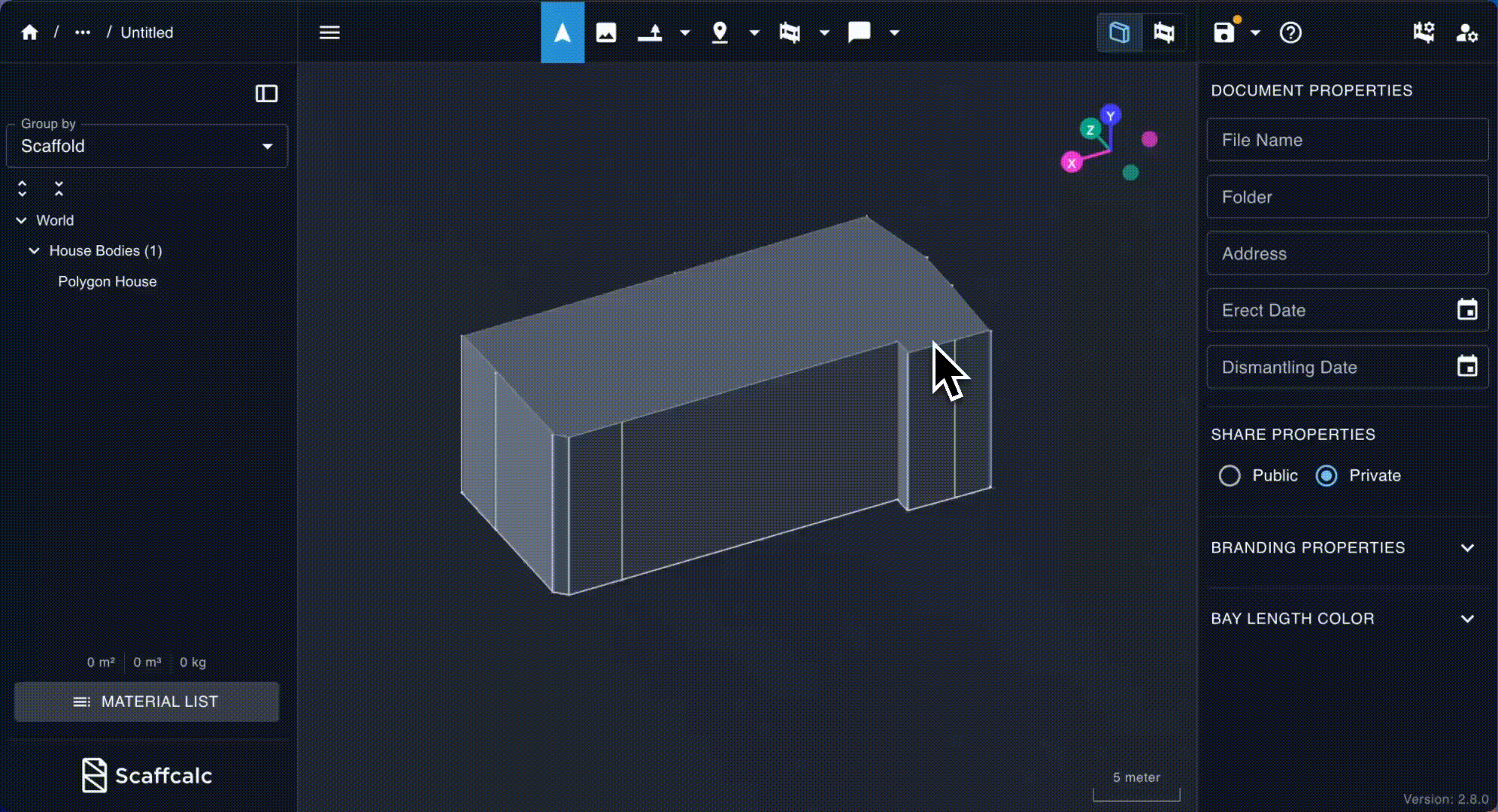
Balconies
Scaffcalc automatically detects features like balconies on your building. When you place the scaffolding along the wall, as shown in the image, the system lifts the standard over the balcony and removes any beam layers that might be in the way. You can skip placing standards directly on the balcony by first drawing out the scaffold, deleting components, and adding the balcony later.

Stairs
You can add stairs anywhere on your scaffolding. Simply select Stairs from the main menu and place them where desired. Multiple stair types are available. Select your preferred type in the settings panel on the right.
Integrated Access Ladder
You’ll find the option for Integrated Access Ladders under Bay and Settings on the right-hand side. Once you’ve selected the type you want to use, you can also choose which side the hatch should be on, as well as which levels the ladders should appear on.

Loading bays
To set up loading bays, start with a standard bay and configure the settings on the right. Then, choose the location for your loading bay. You can adjust features like beam levels and load class even after placement.

Passage Scaffolding (Stockholmsställning)
Build passage bays by clicking on New Bay and selecting the passage bay component. You can adjust various settings on the right, such as the width of the passage and the height to the first beam level.

Hoists
You can add a hoist to visualize how it will look, either directly on a wall or attached to a scaffold. You’ll find the hoist under the Box tool function.
Once you’ve selected the hoist, you’ll see several settings on the right-hand side. For example, you can choose which model you want to use and at what heights the ties should be placed.

- Close length is the tie closest to the hoist cage. Here you can adjust both the length and the angle. Angles are adjusted positively counterclockwise and negatively clockwise, which means if you type in 10, the tie will adjust 10 degrees clockwise.
- Far length is the other tie, where you can make the same adjustments.
- Cable guides are the holders used for guiding the cable, and you can choose the heights for these as well.
When attaching a hoist to a scaffold, you can mark two guardrails and switch them to an entrance for the hoist. You’ll need to delete the toe board manually by clicking on it.
You can also click on the hoist doors to open them, which shows you where the entrance and exit will be. The same goes for the guardrail facing the scaffold—click it and the gate will open.
Bridging Bay
If you need to create a bridging with beams, we have a tool called the Bridging Bay. You’ll find it under the bay function. Once selected, you can adjust the length and height of your bridging in the settings on the right-hand side.
After placing your bay, you can also adjust the widths of the surrounding bays. You can move and connect your bridging with other bays or continue building with the next bay as usual.

Box-Mode
At the top right of the 3D view, you'll find a button called Box-Mode. This mode is used to build your scaffolding. There are several functions and settings on the right that you can adjust before placing your next bay. Learn more about scaffolding settings here.
Component-Mode
Next to Box-Mode, you'll see a button called Component-Mode. This mode is for viewing and adjusting scaffold components. Click on individual components to remove them using the shortcut Backspace or the trash bin. Remember to make all your settings in Box mode before adjusting components—otherwise your manual adjustments will be lost.
Remove Components Manually
To remove any component manually, switch to component mode, click on the component, and delete it. You can also select multiple components by holding down Shift while clicking on the ones you want to remove.

Remove Several Components at the Same Time
When building a large scaffold, it can be helpful to remove multiple components at once, such as toe boards on an entire bay or scaffold. To adjust multiple levels simultaneously, select the components from the list on the left. Click on the row you want to remove, and then delete the selected components.

Replacing components
You can replace some components. For example, ledgers. By selecting the component in the component view, you get different options on the right side. If you select two ladders at the same time (holding shift when select), you can also get the option to change to lattice beam. Depending on the supplier you’ve selected, different options will appear.

Add components
You can manually add components in Scaffcalc. This includes adding standards on top or under existing ones, as well as adding diagonals and horizontals. You can also add couplers and tubes between couplers.
To do this, click on the components you want to attach a new component to. For example, to add a diagonal, select the two rosettes where you want the diagonal to connect. You must select both points that the component will be attached to. Hold the Shift key while selecting both rosettes to mark them simultaneously.
If you want to add a coupler, click on a standard and choose the height on the standard where you want to place the coupler. Then, select the couplers between which you want to add a tube.
If no component options appear, it may mean that the selected tube length or component is not yet available in Scaffcalc. We are continuously expanding the library of available components. You can also add components, for example a ledger from a rosette, and choose the angle at which it should be placed. You’ll get a preview of what will be added before you click on add.
/w=1200,quality=90,fit=scale-down)
Meadow house
If you have a house that stands on sloping ground or perhaps a meadow house, start by create your building and then ad the sloping ground.
When you add your bays, Scaffcalc detects the ground level and automatically adjusts the scaffold to accommodate the slope.

Corners
There are several ways to build corners. You'll find the Corner icon when you click on New Bay. Then, select the corner type you wish to use.
When you position your bay near an existing one, a pink ball will appear at the bottom. When it does, click and hold to adjust the corner sideways.
Holding Shift snaps the bay in increments, making it easier to achieve the correct angles.
If you choose to angle the corner other than 90 degrees, planks are automatically inserted to cover the corner. You will also receive tube and fitting for your corner. If you don't want these components, you can uncheck “auto adjust components for connected boxes” at the bottom right of the box settings.
There is a "share standards" button in the module that appears when you click on "create corner." If you choose to uncheck it, you will get two bays that do not share standards. They will then be connected using tube and fitting.



Another way to build corners is to place a standard bay first, followed by a rectangle. Once you've done that, you can snap the next bay directly to the rectangle in the next direction. This method is especially useful when assembling your corners when you using Auto Scaffold.
.gif?w=709.984375)
Dividing and connecting bays
You can build stand-alone bays and then move them around. When you move bays against other bays, they will snap against each other and be connected.
You can select bays and move them to another location. This creates new standards and disconnects the compartment from the previously built scaffolding.
A tip could be to create bays with your specific settings and then copy it and place where you wish. You’ll find copy in the menu at the top left.

Copying objects
The copy function in Scaffcalc enables faster work. For example, you can copy balconies you have created and place them on the facade. If you have made settings with, for example, diagonals on a bay that you want to place at regular intervals in your scaffolding, the copy function is a great feature to make you more efficient and get exactly the same components.
Select the object you want to copy and press Command + C on Mac or control + C on PC. Paste by holding Command + V on Mac or control + V on PC.
You’ll also find copy and paste in the menu at the top left.


Export IFC
You can export your project to IFC (IFC 4) by clicking on “Export IFC” in the menu at the top left.
Share projects
If you've chosen to make the project public, you can share a link to it. The recipient will be able to view a visualization of the project in Scaffcalc along with relevant information, which is the same information you see in view mode. You can choose whether or not to display quantities in your project for external parties.

Help and Support
In the top right corner, you'll find information on how to contact support and access guides. If you have any questions, feel free to email us at support@scaffcalc.com.
For more information, check out:
The calculation feature in the new version of Scaffcalc is currently under development and will be available later. In the meantime, if you need calculations, we recommend continuing to use Scaffcalc 3 as before.